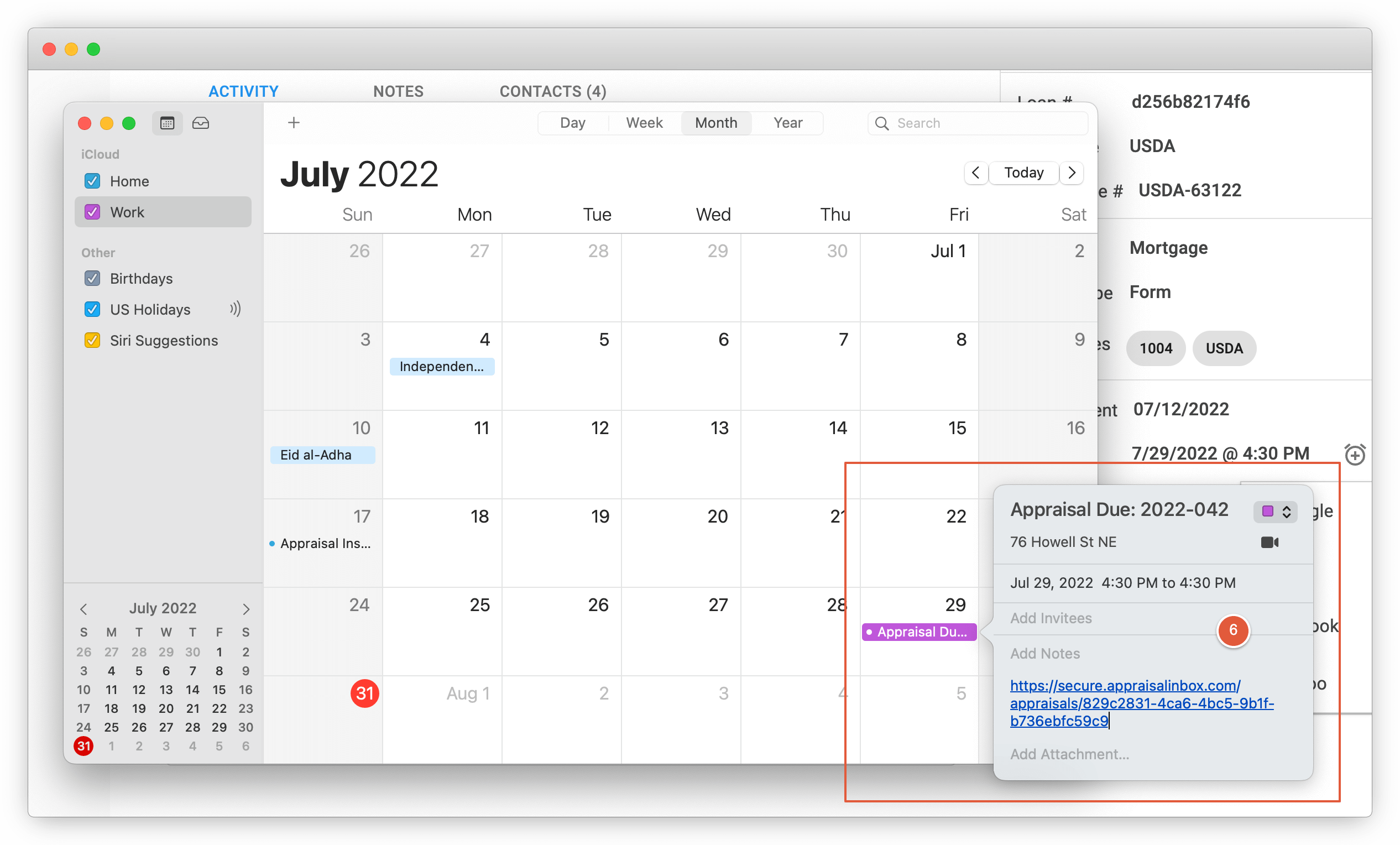Manually sync dates to your calendar
Last updated: October 1, 2022
You can manually sync your Inspection and Due dates to your personal or work calendar (Google, Apple iCal, Microsoft Outlook or Yahoo) in just a couple clicks.
Or, if you're a Google Calendar user, you have the option of having Due and Inspection dates automatically sync from Appraisal Inbox into your Google Calendar. To learn more, see the Google Calendar integration guide.
Note: You will need to repeat these steps for each Appraisal and once each for both Inspection & Due dates.
Step 1
Start by going to the Appraisal who's dates you'd like to sync to your calendar. Under the Appraisal Order section near the bottom right side is the dates section. Click the "alarm clock" button with a "+" sign.
Step 2
Then click the calendar you'd like to sync the event to.
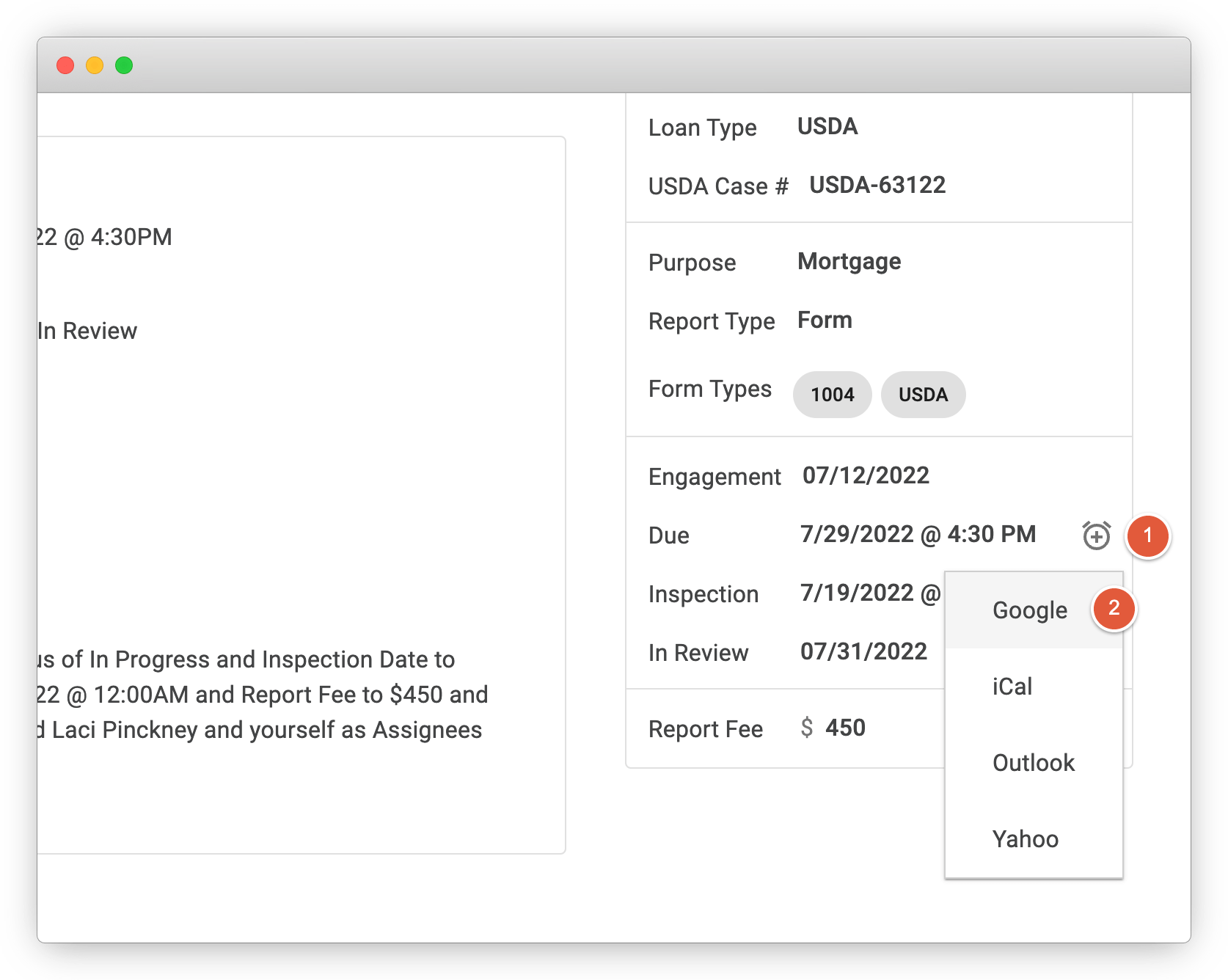
Google & Yahoo Calendars
Step 3
In the case of Google or Yahoo cloud-based calendars, you will first need to be logged into your calendar service. The link will open an add event screen. There you can add additional information.
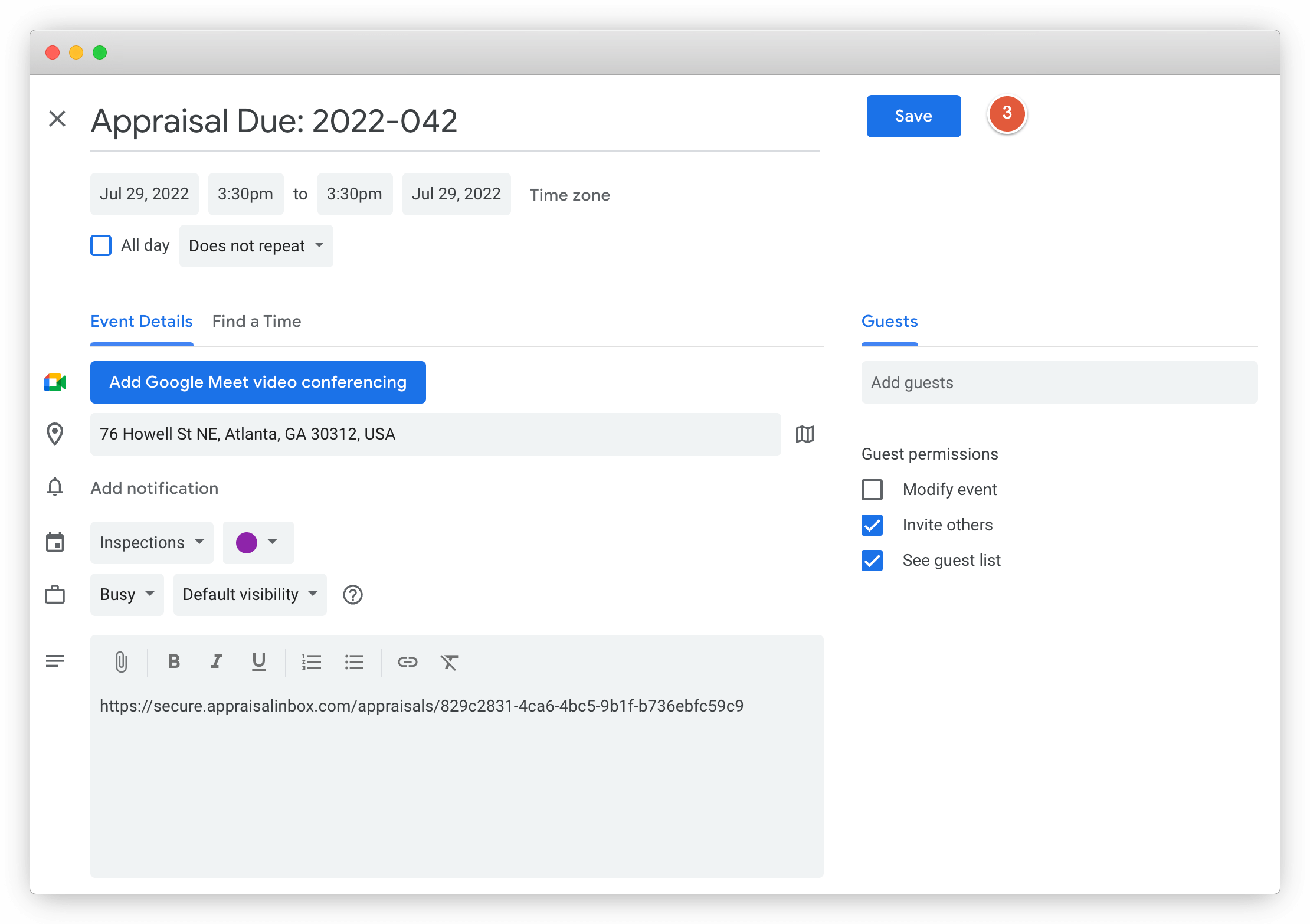
Apple iCal & Outlook Calendars
With Apple iCal & Outlook Calendars, clicking the link will ask you to download the calendar event. After clicking save and downloading, find the calendar event file in your Downloads folder. Double click the event file and it will open up your Calendar application and give you the option to add additional information.
Note: This process will vary slightly depending on your device, operating system and calendar.
Step 3
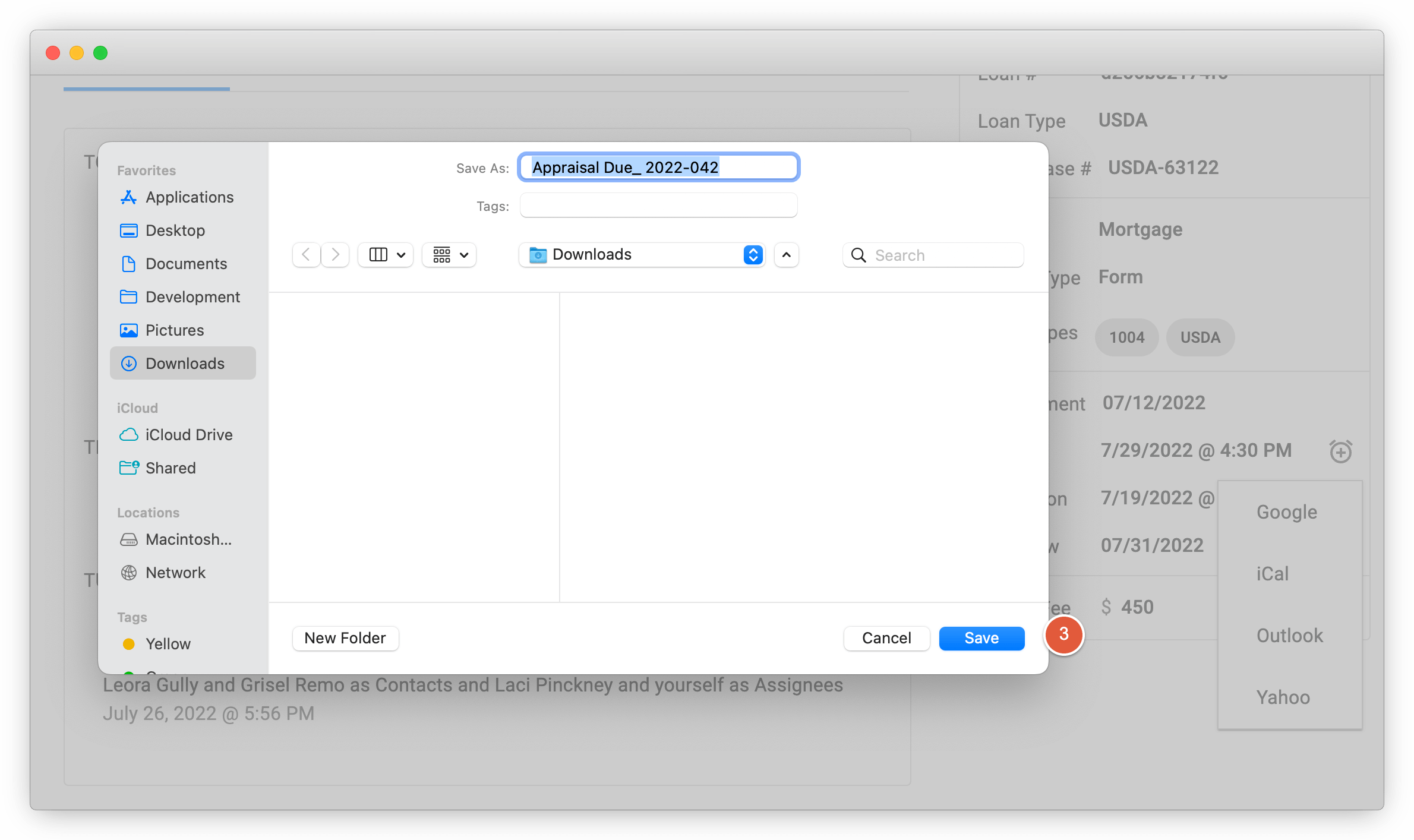
Step 4
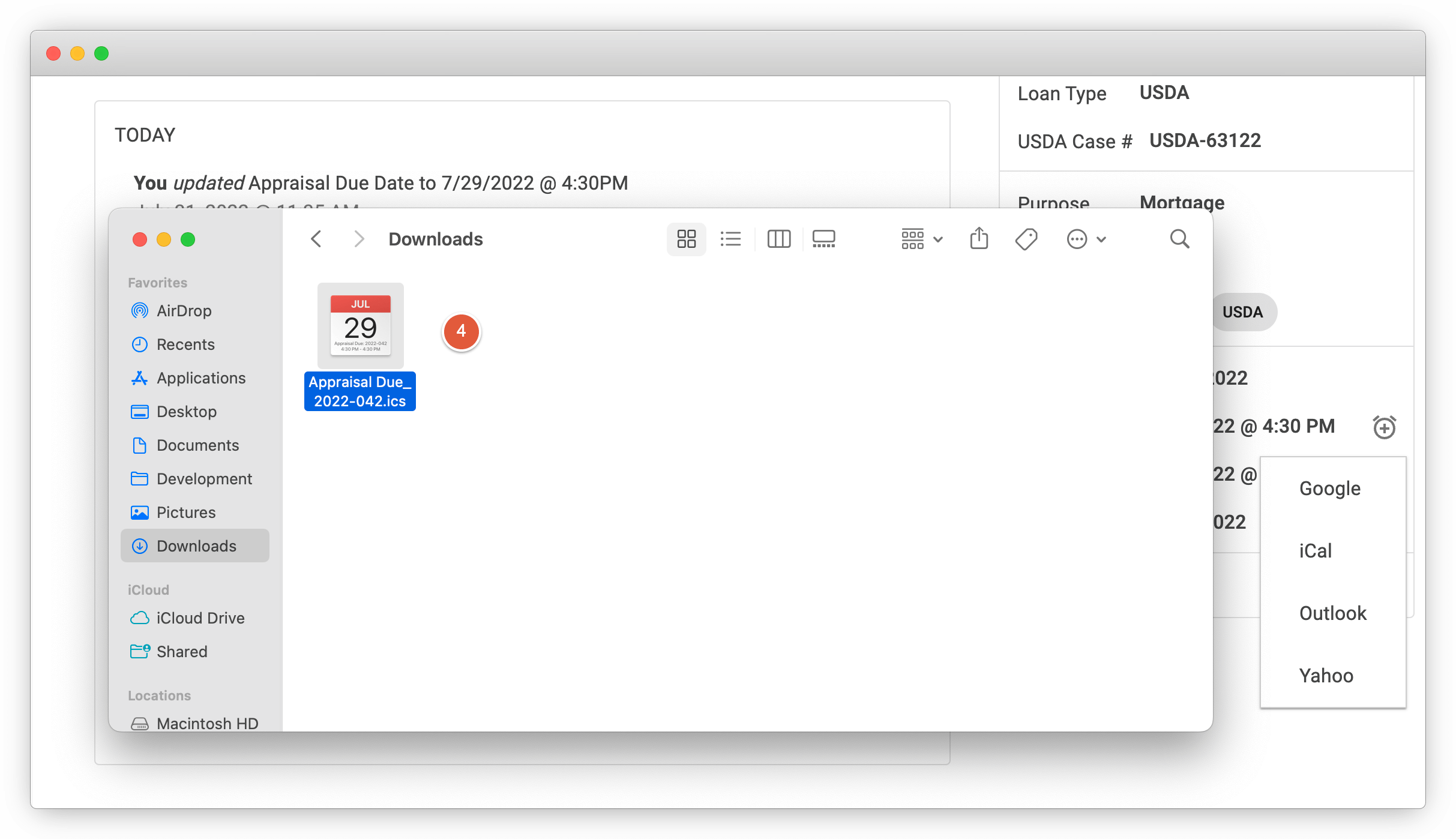
Step 5
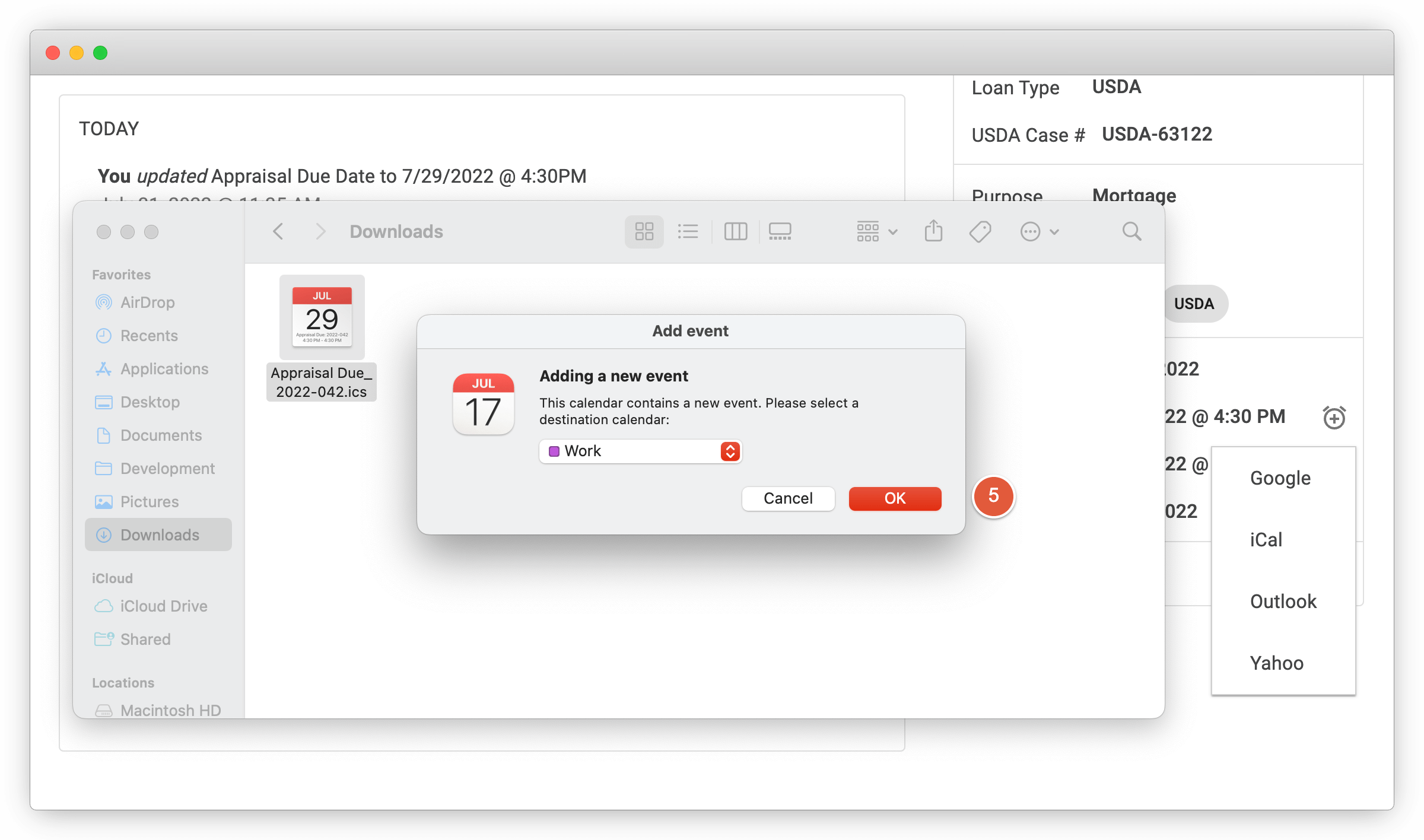
Step 6