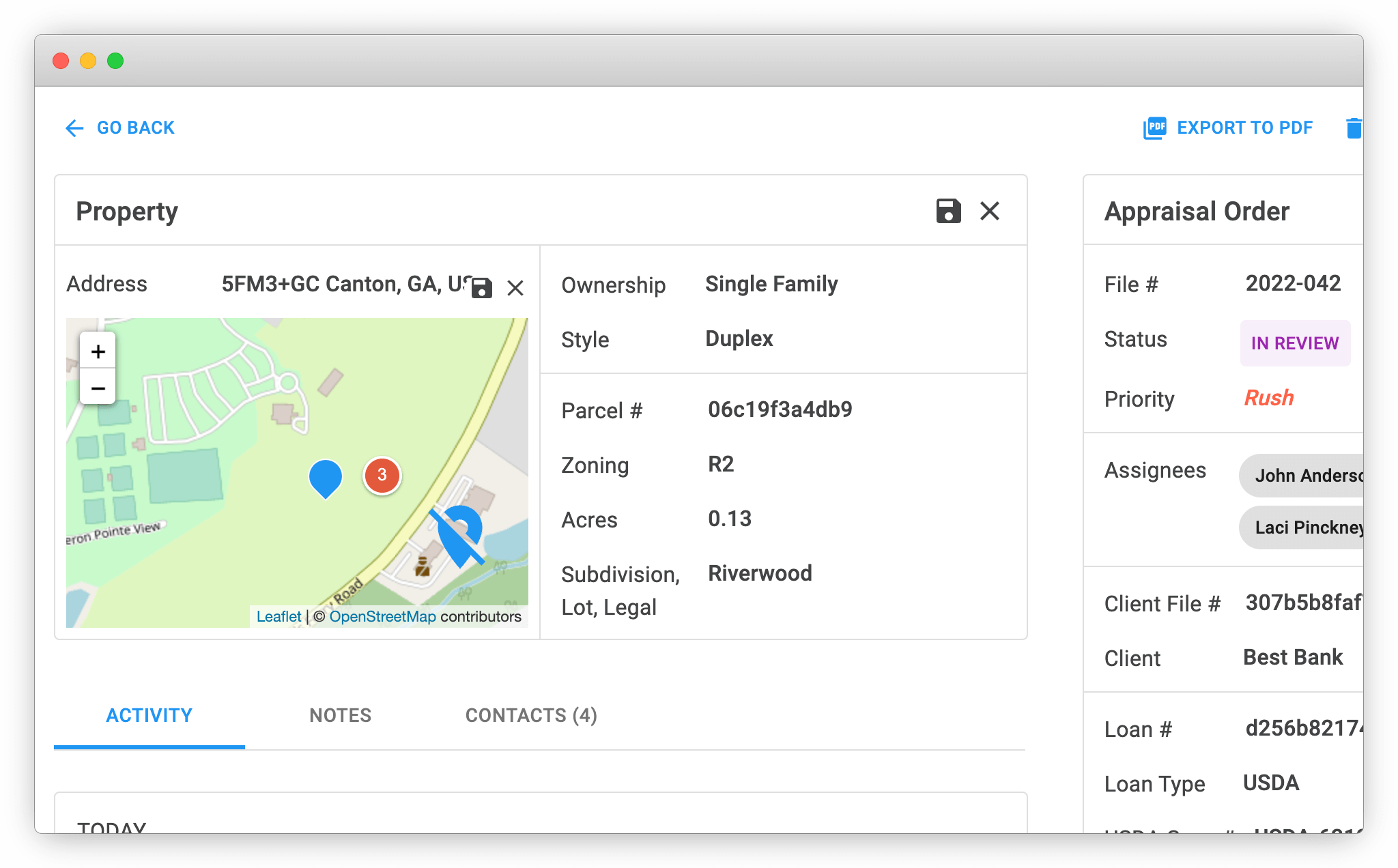Geocode an unknown address
Last updated: August 30, 2022
Occasionally there will be parcels where there is no official address or the address can't be found by searching. In situations like this, you can manually select the subject parcel and the address will be geocoded correctly.
Add Appraisal
Step 1
On the Subject Address line in the Location section of the form, try typing in a known address near the parcel you need to geocode. You can also use the zoom tool in the upper left hand corner of the map.
Step 2
Then click the blue tear-shaped icon with the pencil in the bottom right hand corner. When the blue tear-shaped icon has a mark-through, you are in manual parcel select mode.
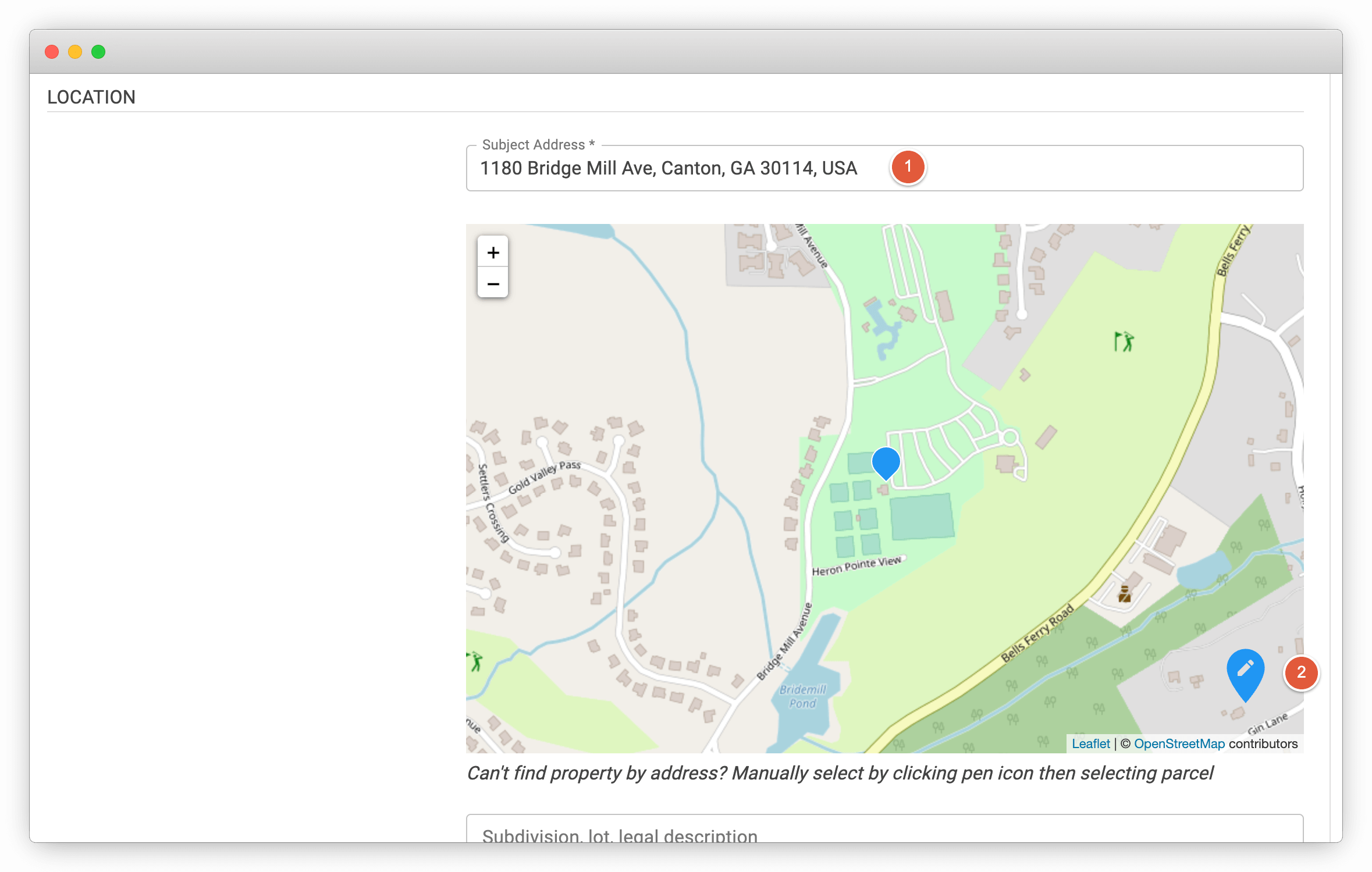
Step 3
Next, click the parcel on the map and the geocoder will automatically fill in the Subject Address.
Note: The Subject Address may look non-standard. However, this allows you to view your order on the map.
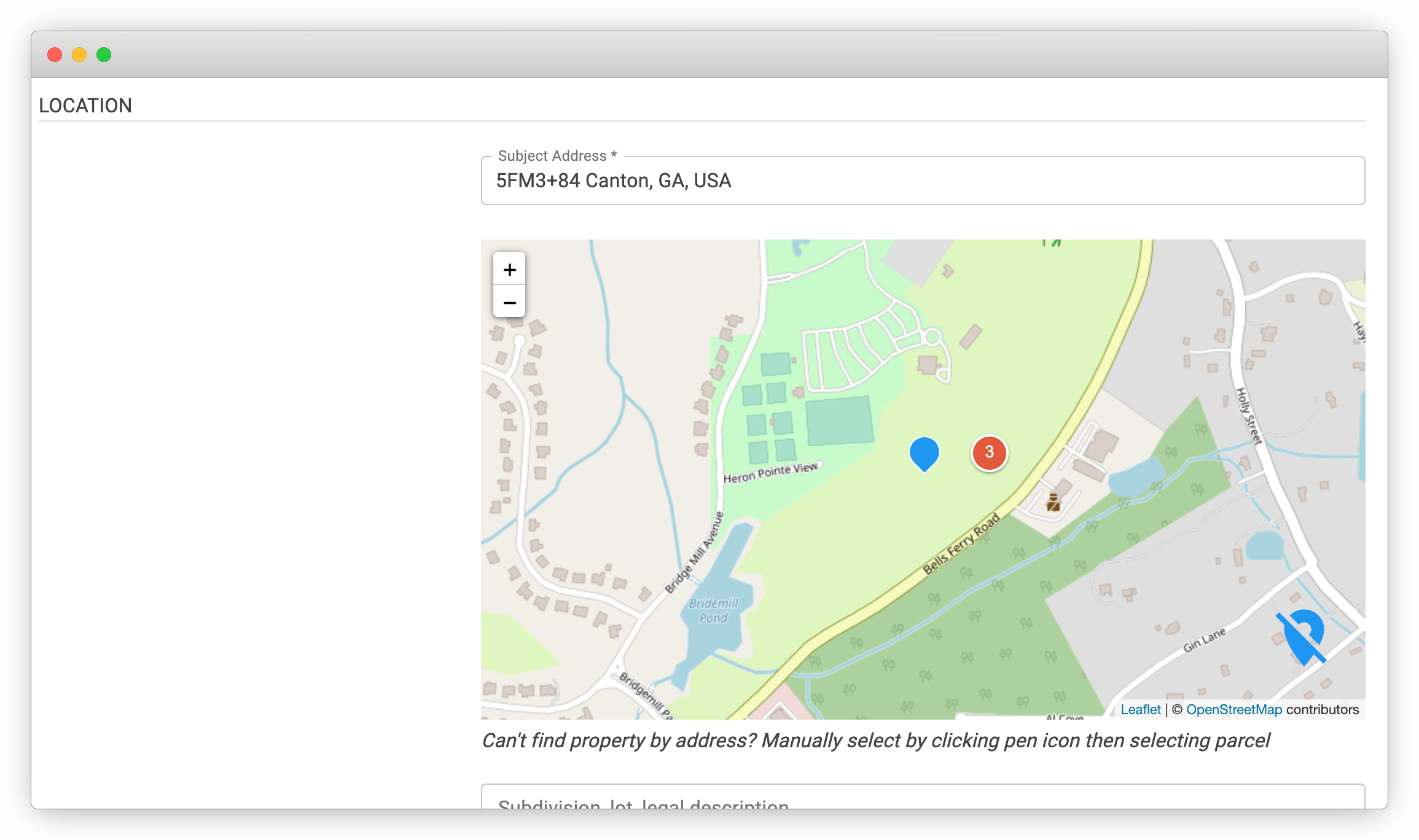
Edit Appraisal
Similar to adding a new Appraisal order, you can also geocode your parcel in edit view.
Step 1
First click the pen icon in the upper right hand corner of the Property section.
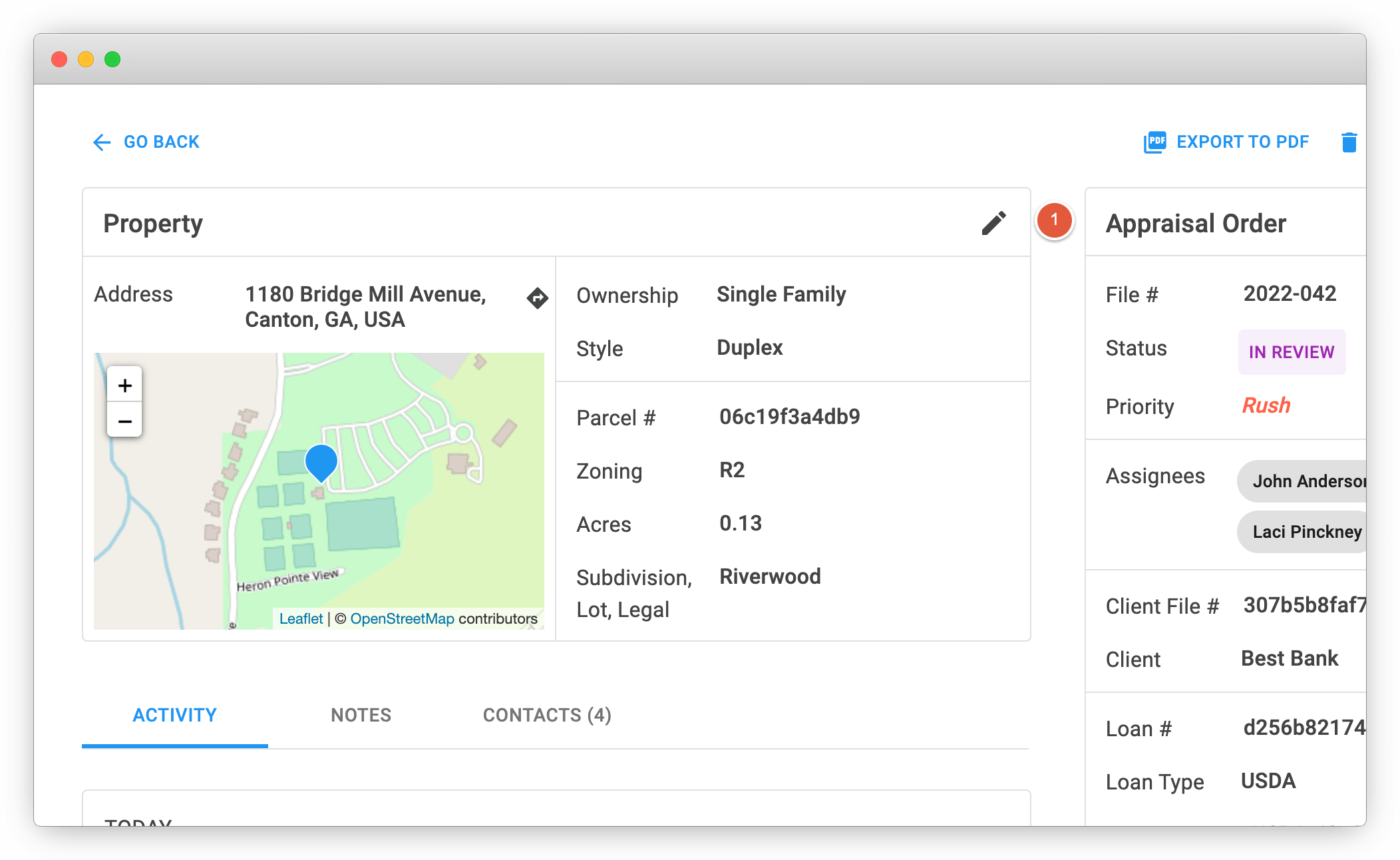
On the Address line in of the form, try typing in a known address near the parcel you need to geocode. You can also use the zoom tool in the upper left hand corner of the map.
Step 2
Then click the blue tear-shaped icon with the pencil in the bottom right hand corner. When the blue tear-shaped icon has a mark-through, you are in manual parcel select mode.
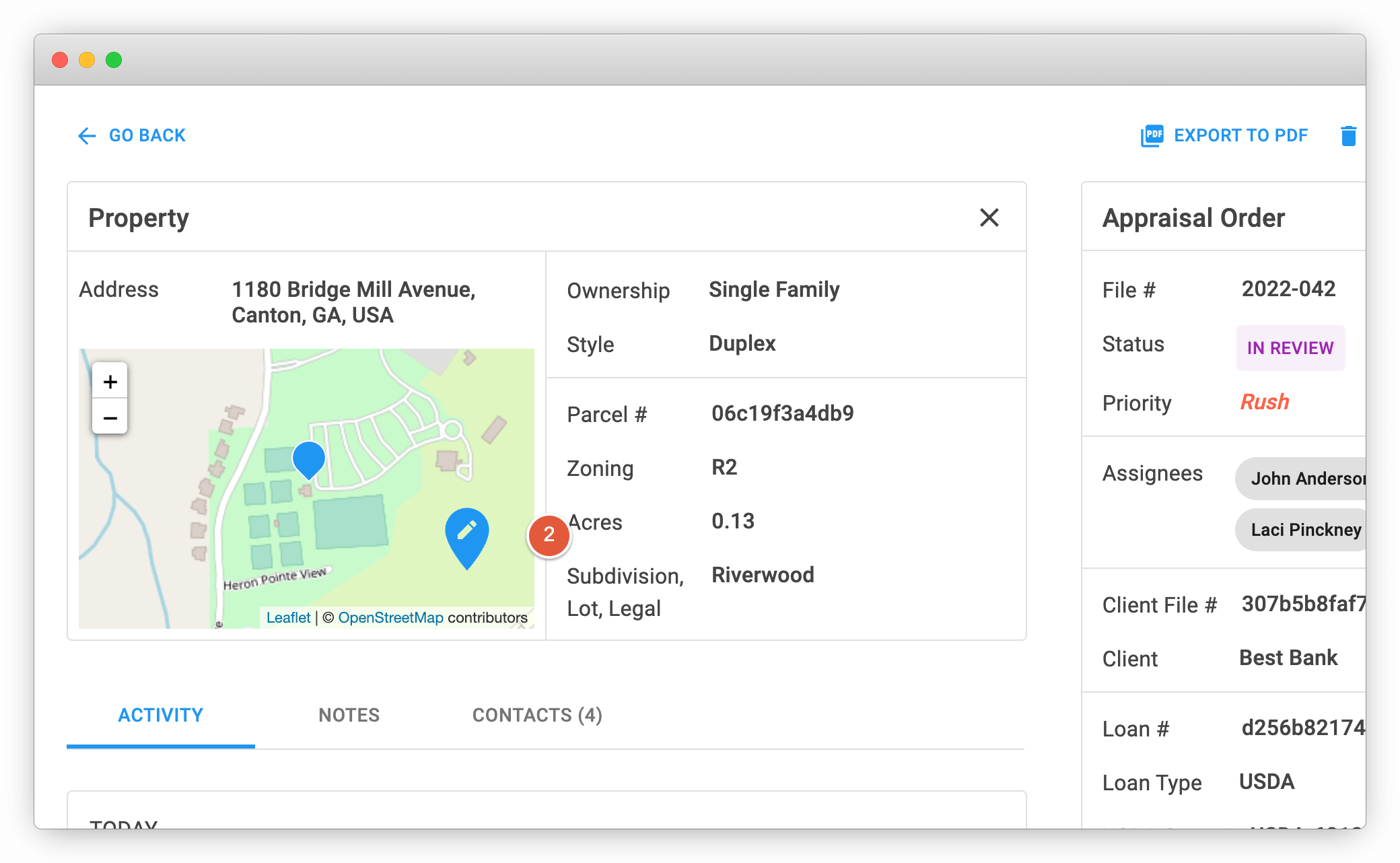
Step 3
Next, click the parcel on the map and the geocoder will automatically fill in the Subject Address.
Note: The Subject Address may look non-standard. However, this allows you to view your order on the map.